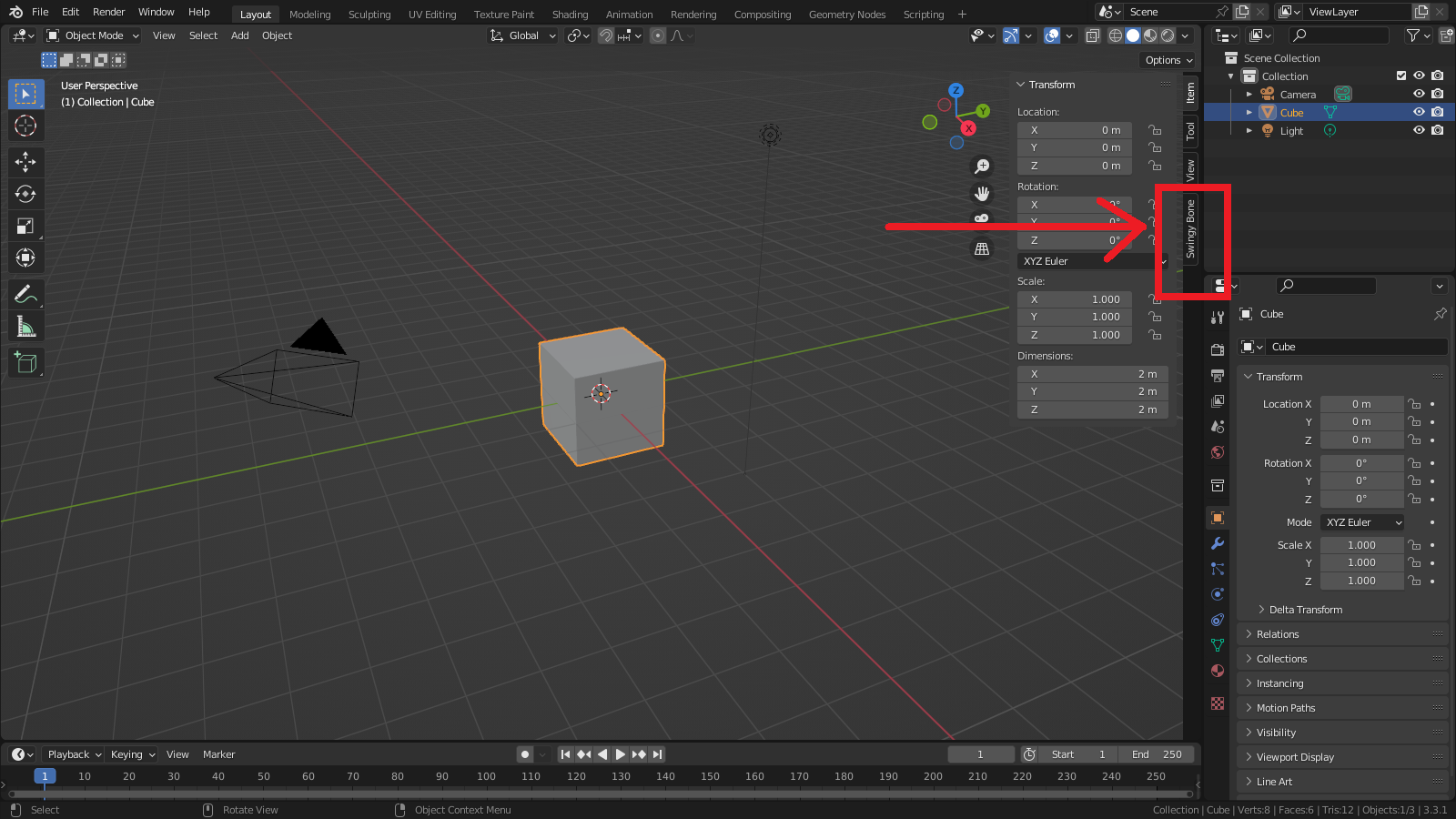Addon Setup
Requirements
- Windows, MacOS, Linux
- Blender 3.0+
Installation
- Launch Blender, then go to "Edit" > "Preferences"
- Switch to the Add-ons tab and click on the "Install..." button at the top-right
- Locate your SwingyBonePhysicsAddon.zip file and double click on it.
- Activate the addon by ticking the checkbox
- Make sure that your preferences are saved (they should be by default)
- Close the Preferences panel
If everything worked you should now be able to see a "Swingy Bone" tab in the 3D View's sidebar (press the N key to bring up the latter).
Update
- Launch Blender, then go to "Edit" > "Preferences"
- Switch to the Add-ons tab and locate your current install of the addon (by typing "swingy" in the search bar on the top right for example)
- Unfold the tab, deactivate the addon by unticking the checkbox. Finally click on the "Remove" button.
- Now that the previous version has been uninstalled, click on the "Install..." button at the top-right
- Locate your updated SwingyBoneAddon.zip file and double click on it.
- Activate the addon by ticking the checkbox
- Make sure that your preferences are saved (they should be by default)
- Close the Preferences panel
Warning
Some specific versions may have additionnal steps when updating! Make sure to check the changelog at the specific version for more info!
If everything worked you should now be able to see a "Swingy Bone" tab in the 3D View's sidebar (press the N key to bring up the latter).